Testnet Token Creation
You are ready to create your game tokens.
Step 1:
Select Tokens in the side-menu.
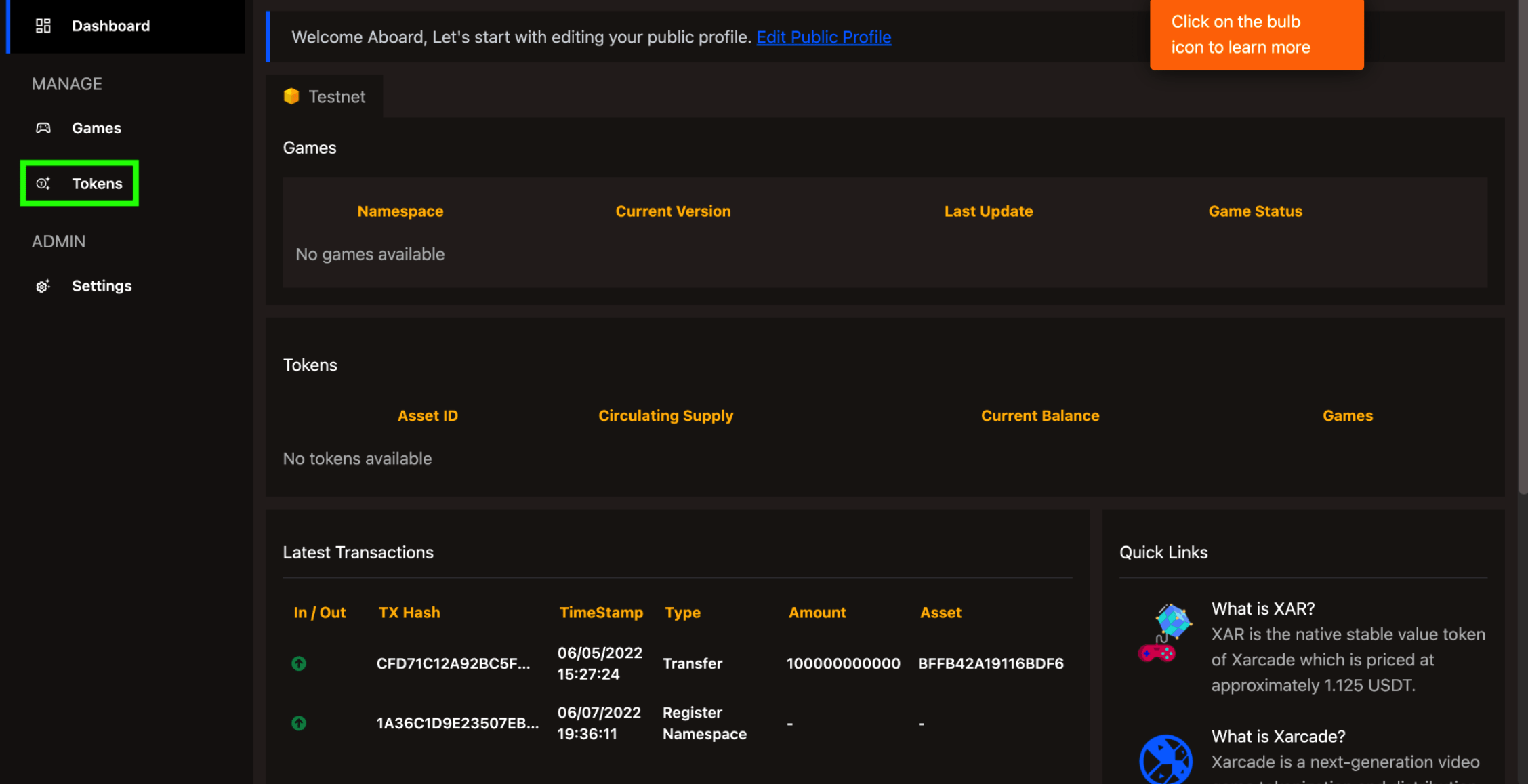
Step 2:
Select Add Token on the main page.
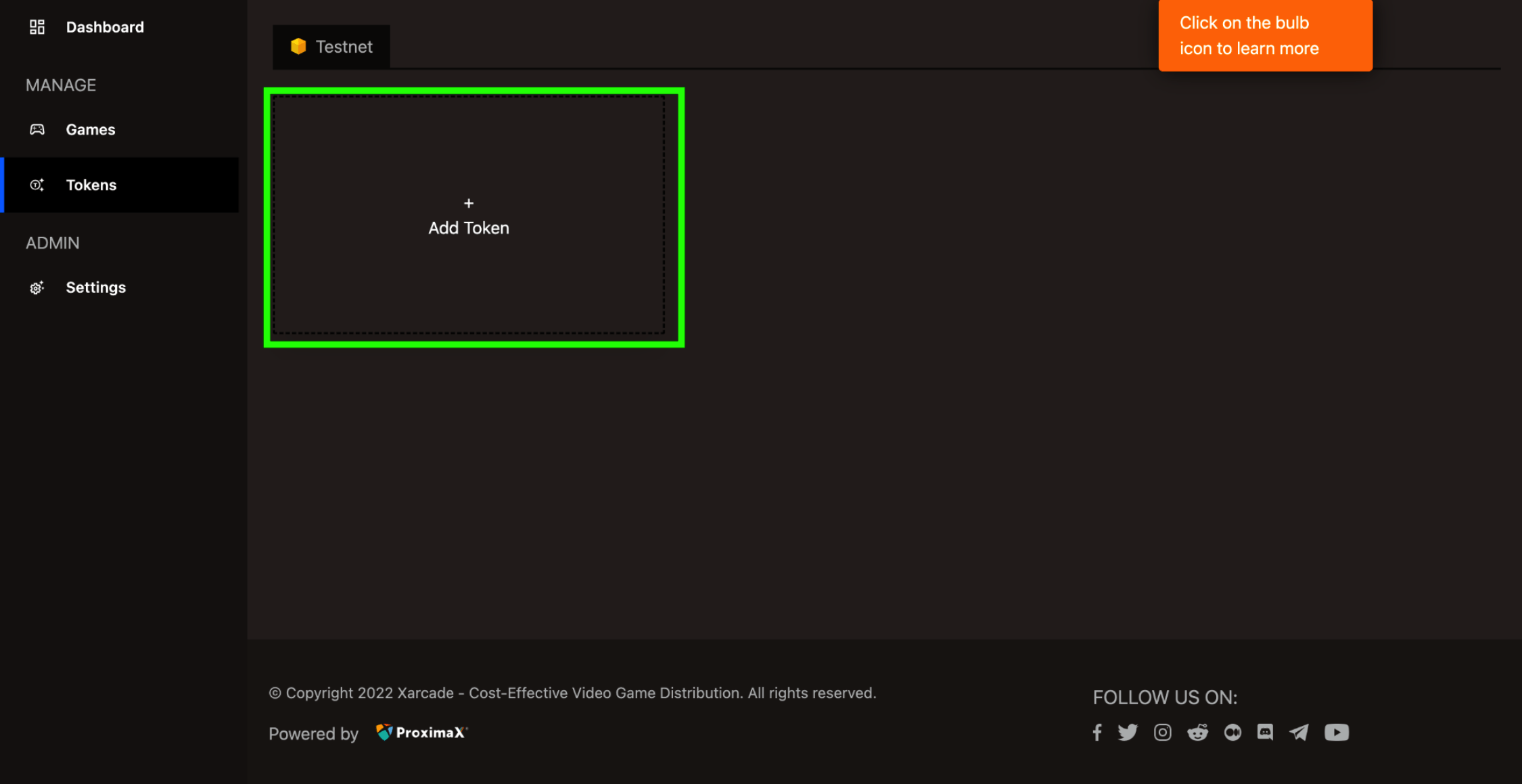
Step 3:
- Ensure you are on the Create Testnet Token tab.
- Select the camera icon.
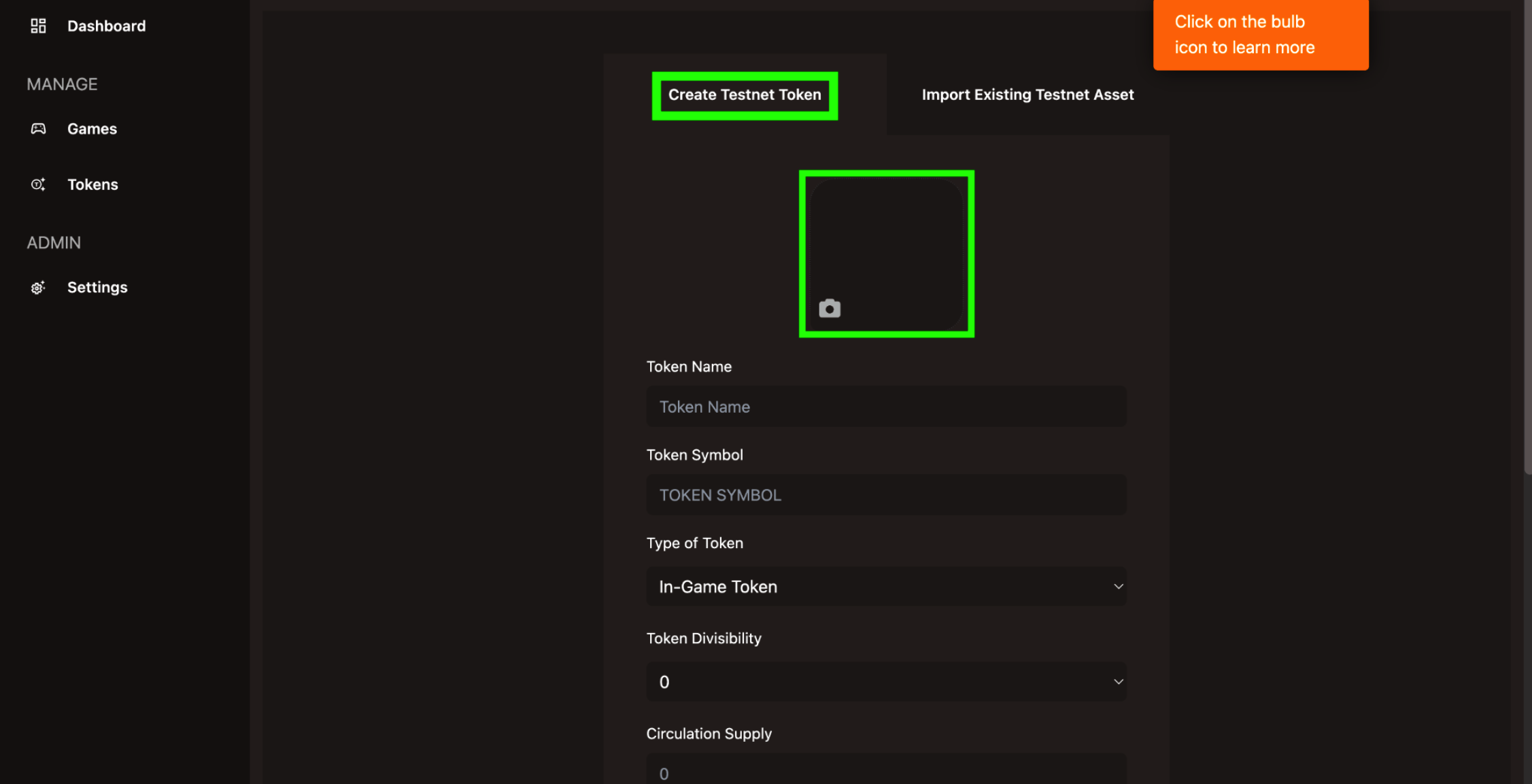
Step 4:
- Select Add Image for Update token image.
- Choose your image.
- Select Confirm.
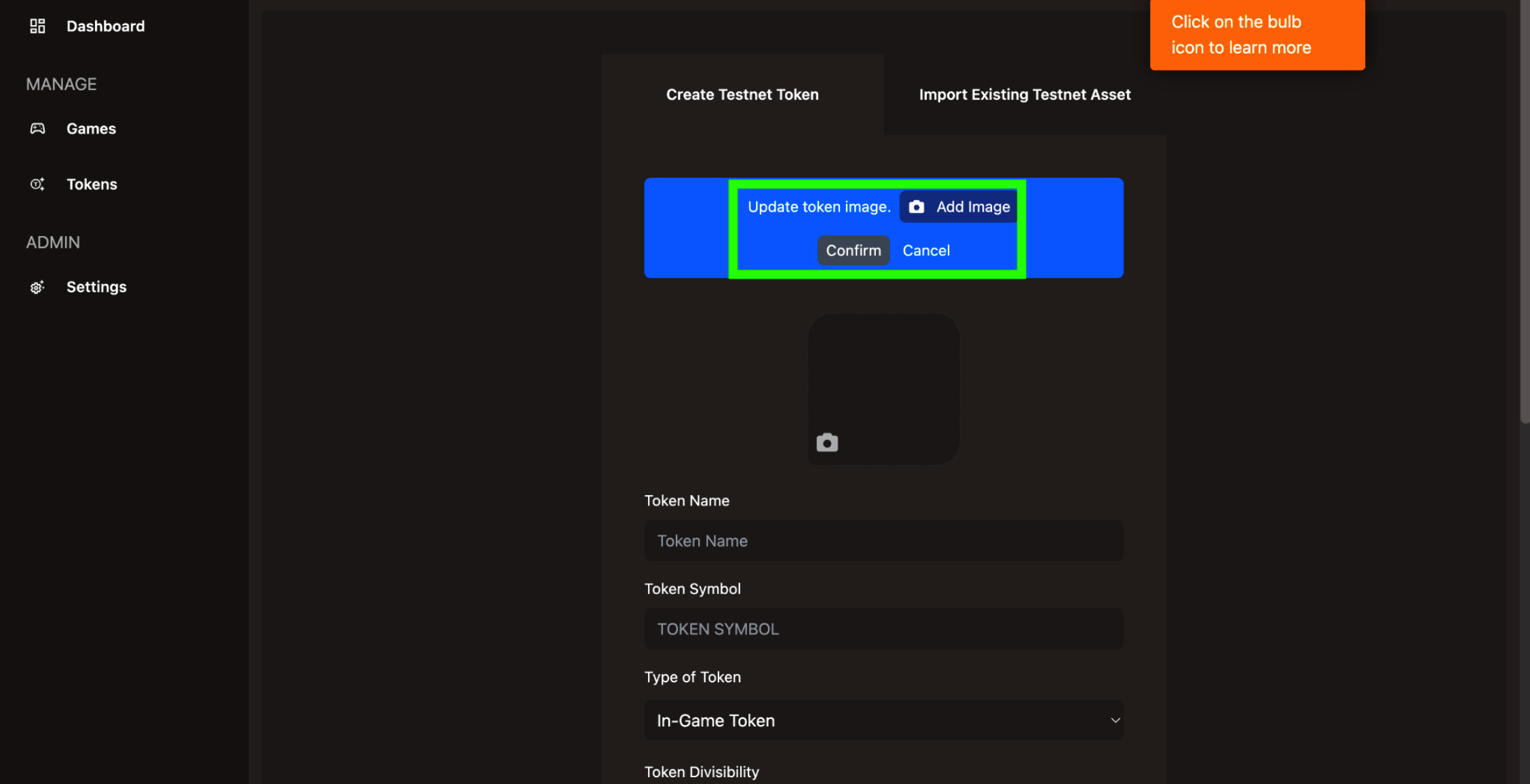
Step 5:
- Enter your Token Name.
- Enter your Token Symbol (i.e., ticker).
- Select from:
- Select your Token Divisibility from the dropdown (e.g., 0 = 0, 2 = 0.0, 3 = 0.000, 4 = 0.0000, 5 = 0.00000, 6 = 0.000000).
info
In a nutshell, IGTs have divisibility, LETs don't have divisibility, and NFTs only have a supply of one.
- Enter your Circulating Supply. Maximum is 13 digits (9,999,999,999,999), including decimals. Therefore if the selected divisibility is 1, the maximum supply is 999,999,999,999.9. If the selected divisibility is 2, the maximum supply is 99,999,999,999.99, and so on.
- Select Create Token.
warning
You will no longer be able to edit these details after creation, so choose wisely! Per these guidance notes, start with testnet before you go all out on mainnet!
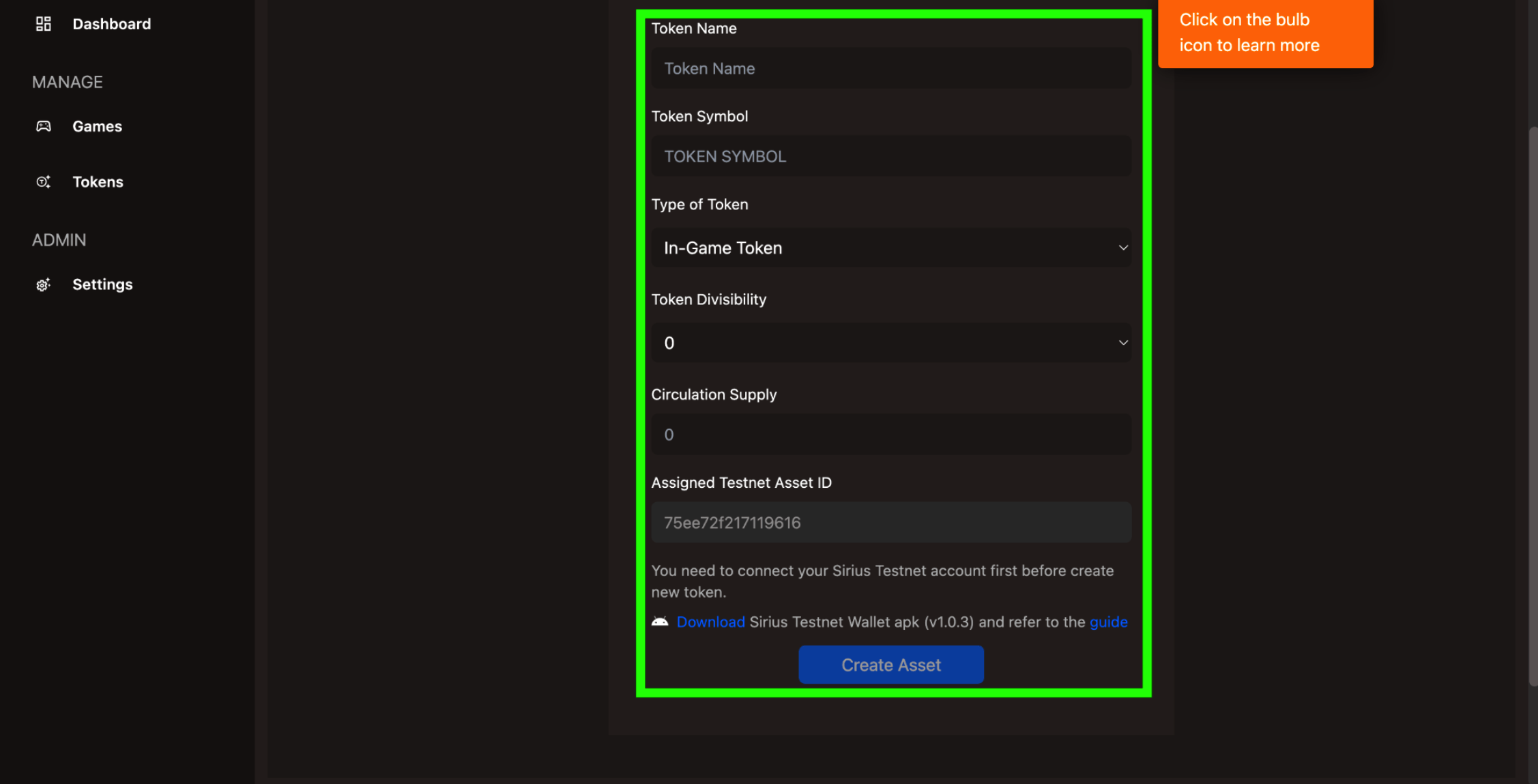
Step 6:
- Scan the QR code with your Sirius Mobile Wallet (do not press done yet or close the window).
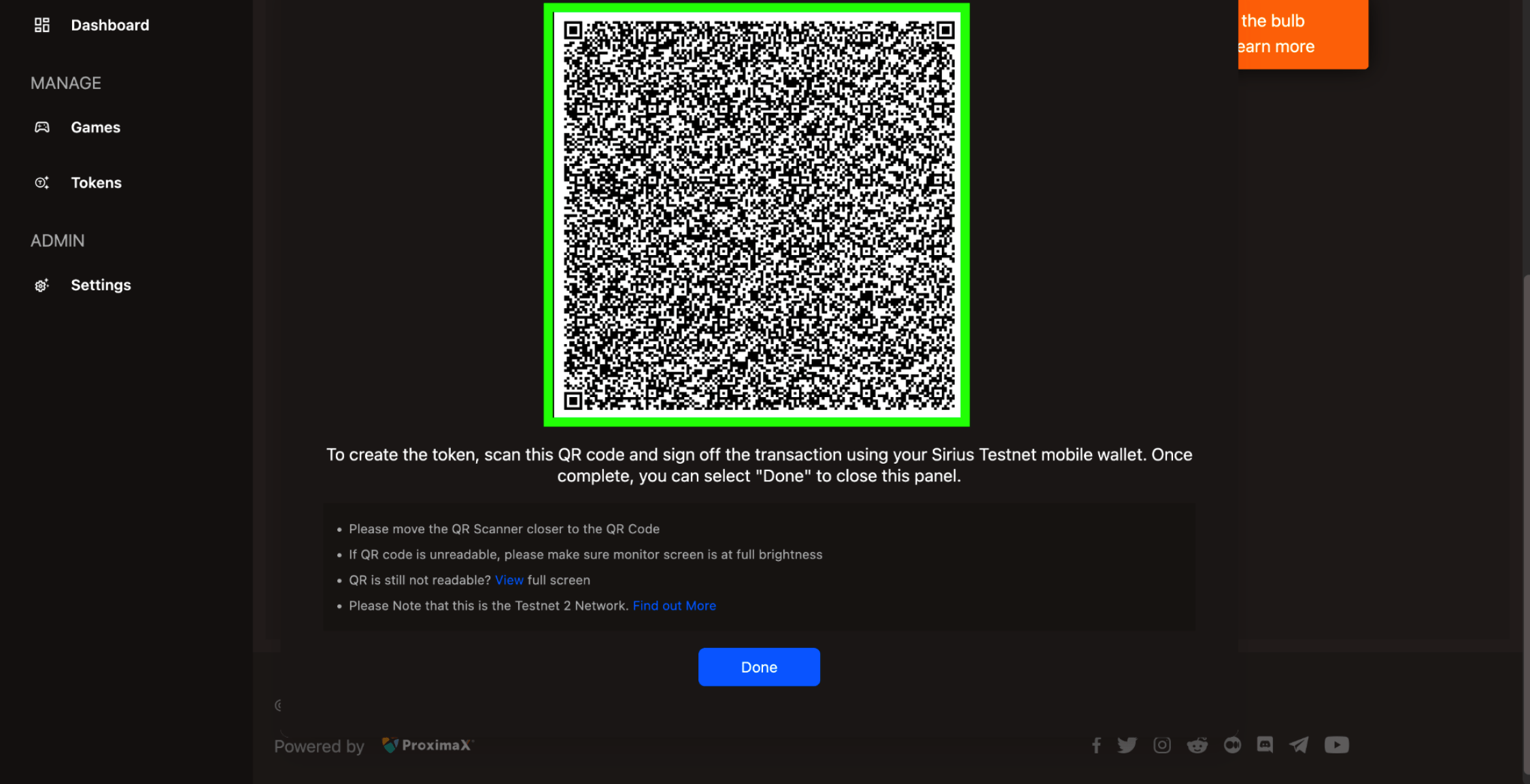
Step 7:
- Select the centre icon in your Sirius Mobile Wallet app.
- Select Scan QR code.
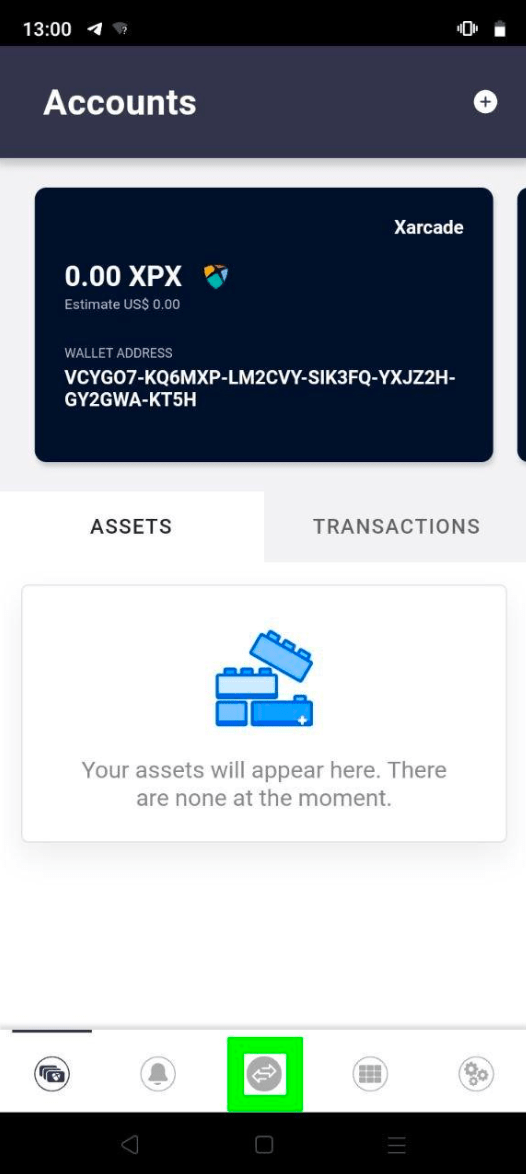
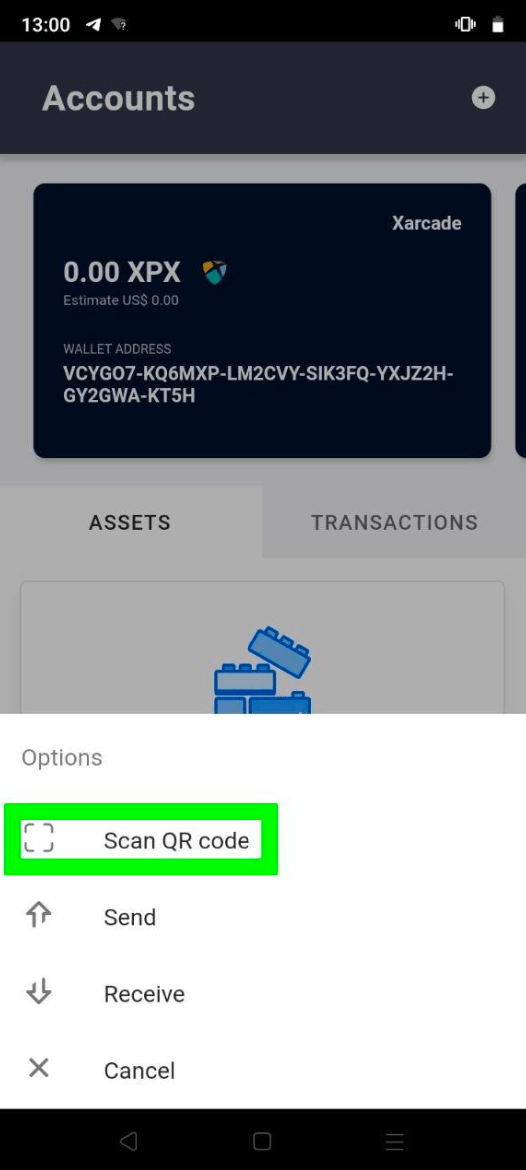
Step 8:
- Make sure the QR code fits tightly within the blue scanner borders with no excess space.
- Scroll to the button of the screen, enter your wallet password, and select Sign.
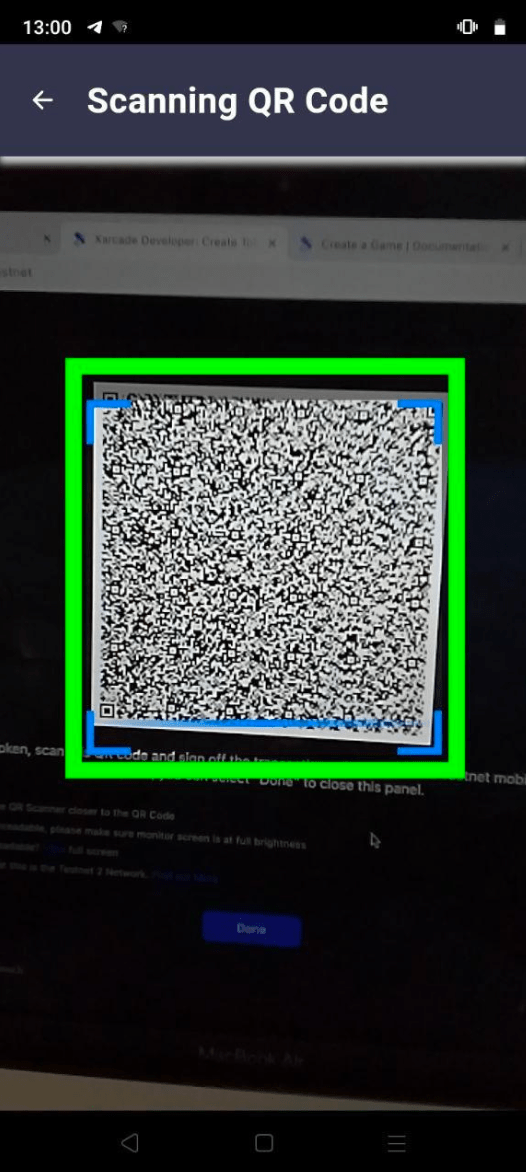
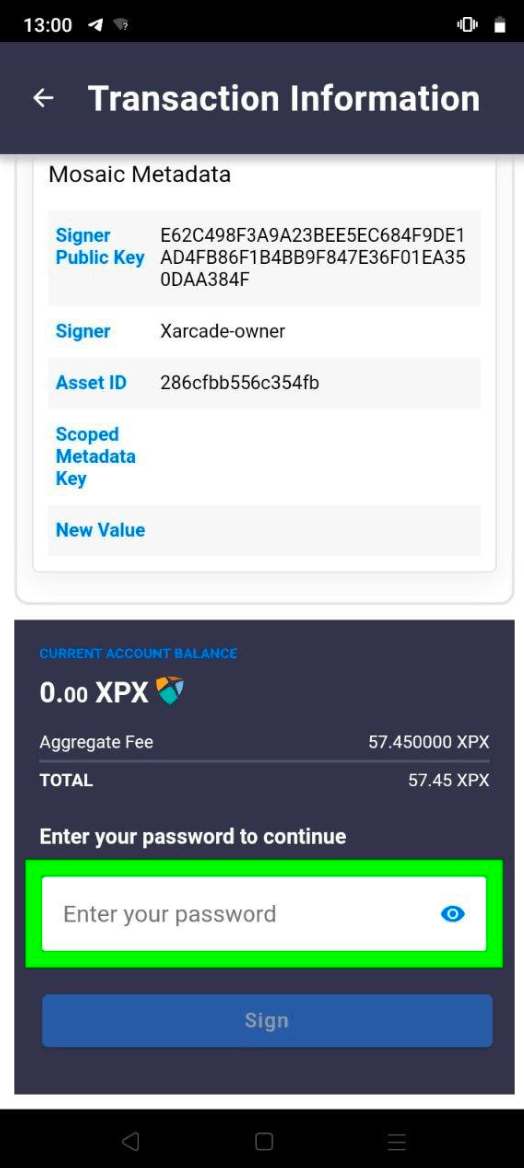
Step 9:
You will receive three notifications for a completed transaction:
- Transaction announced (blue)
- Transaction added (yellow)
- Transaction confirmed (green)
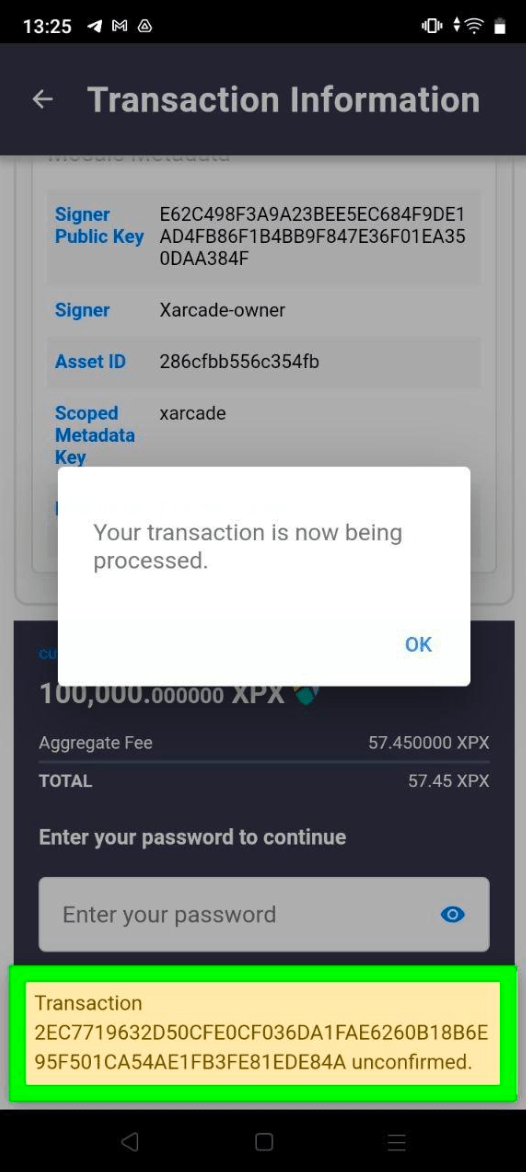
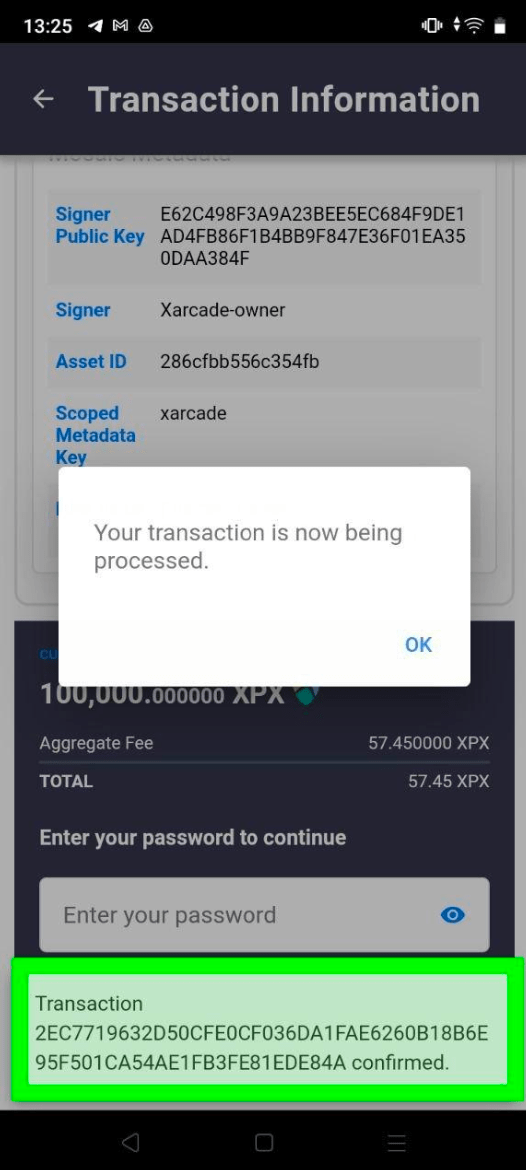
Step 10:
- Select Done once the transaction has been confirmed in your Sirius Mobile Wallet.

Step 11:
Your tokens will then appear in your dashboard.
