Testnet Namespace Creation
A Namespace is a blockchain equivalent to a website domain. It is a unique place to link your game company, its games, and tokens (SDAs) on the blockchain.
Creating a namespace for game onboarding is necessary as it enables gamers to verify their tokens' authenticity easily and for systems to read off the blockchain and display recognizable names.
There are 2 ways to create namespace:
- Via Mobile Wallet
- Scanning QR on Developer's Dashboard. (NEW)
Testnet Sirius Mobile Wallet
Step 1
- Re-access the Testnet Web Wallet on your mobile phone (CLICK HERE).
- Make sure your network is Sirius Testnet 2 in the network dropdown.
- Select your MetX wallet from the Select wallet dropdown.
- Enter your password.
- Select Sign In.
- You will arrive at the home screen, where you can view your MetX Games account.
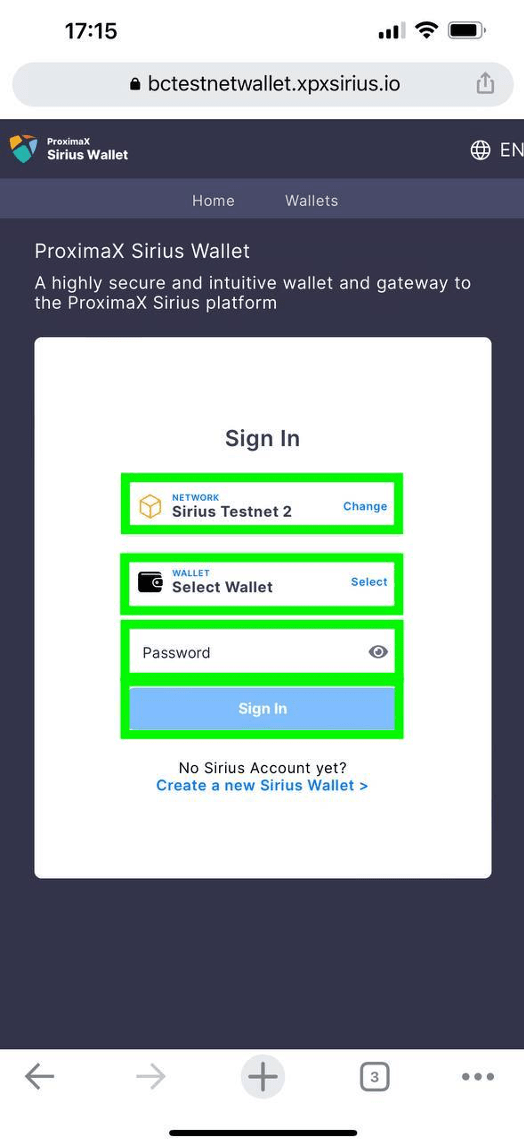
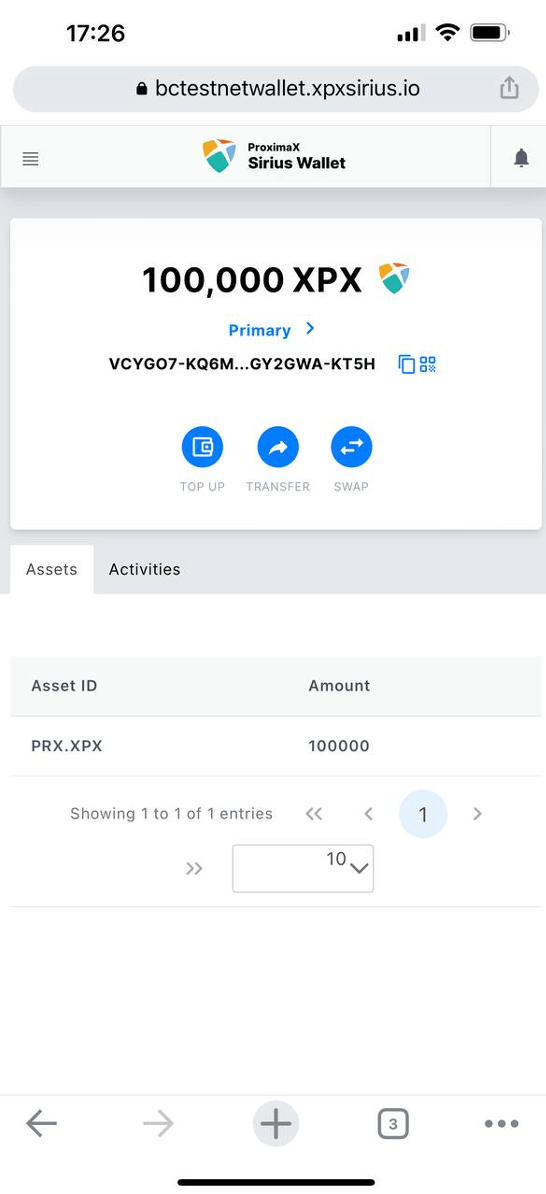
Step 2
On the Create Namespace page:
- Select your MetX Games account (it should be your already set Primary account).
- Select New Root Namespace from the Namespace dropdown field.
- Provide a name for your Namespace in the Name field in lowercase characters (e.g., the name of your company or project or your developer name).
- Enter the number of days you would like to rent the Namespace. The maximum is 365 days. You can renew the Namespace.
- Enter your password, and select Register Namespace.
note
A Namespace consists of your unique chosen name, similar to an internet domain. The name must appear unique in the network and may have a maximum length of 64 characters. Permitted characters are: a, b, c, …, z, 0, 1, 2, …, 9, _ , -.
You need sufficient testnet XPX in your account to register a testnet Namespace.
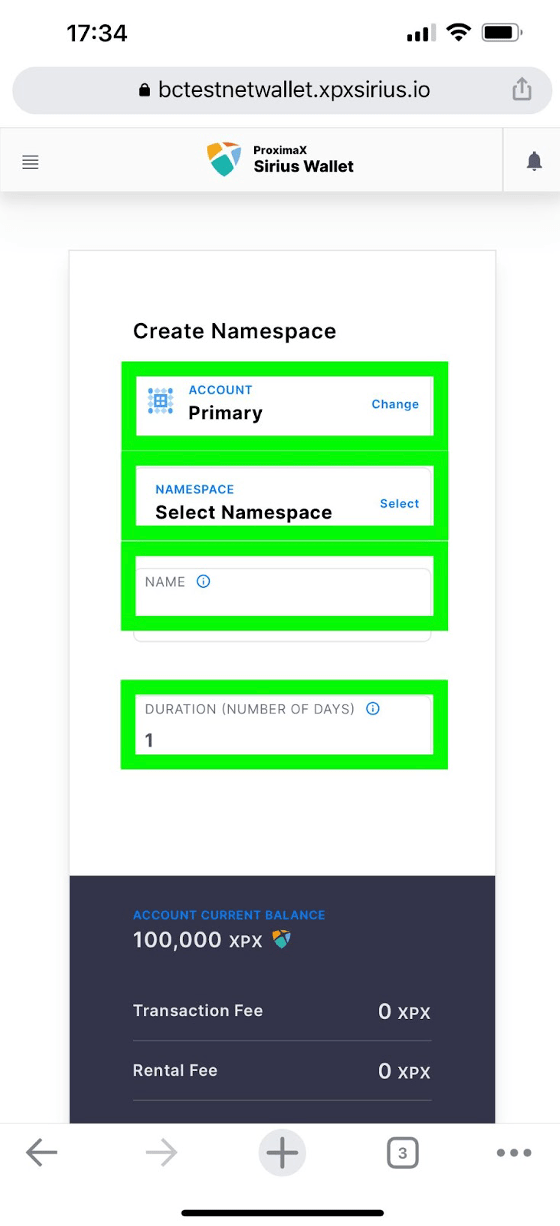
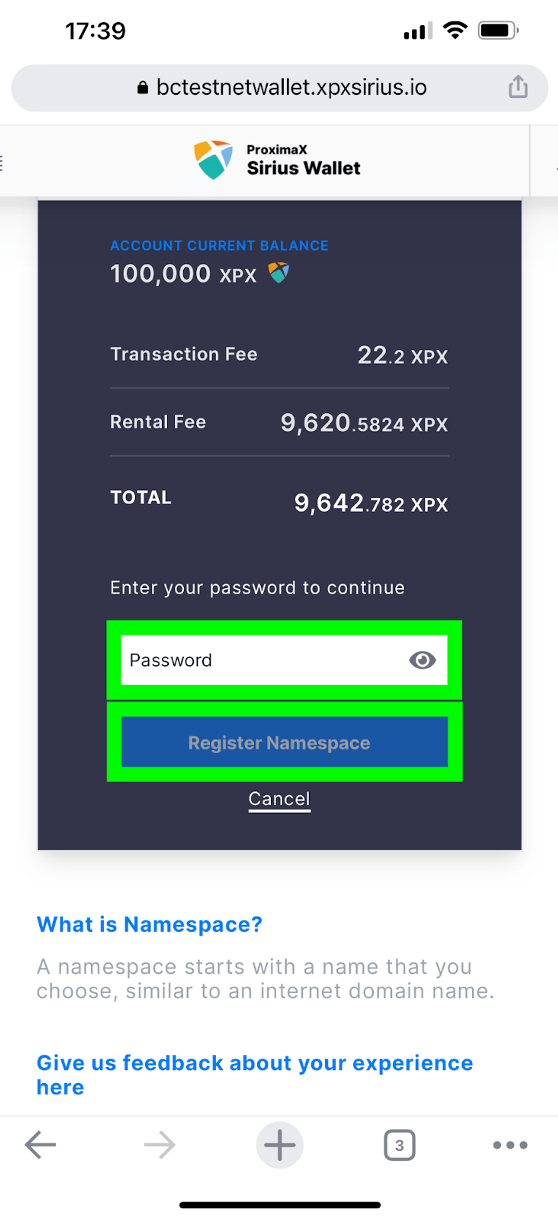
Step 3
You will receive three notifications for a completed transaction:
- Transaction announced (blue)
- Transaction added (yellow)
- Transaction confirmed (green)
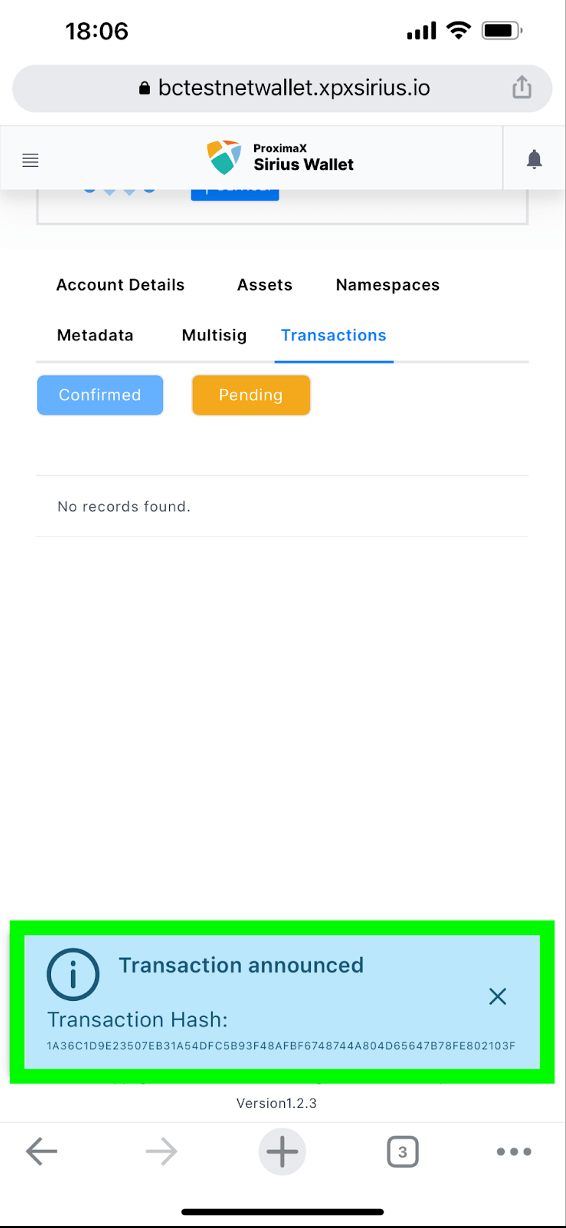
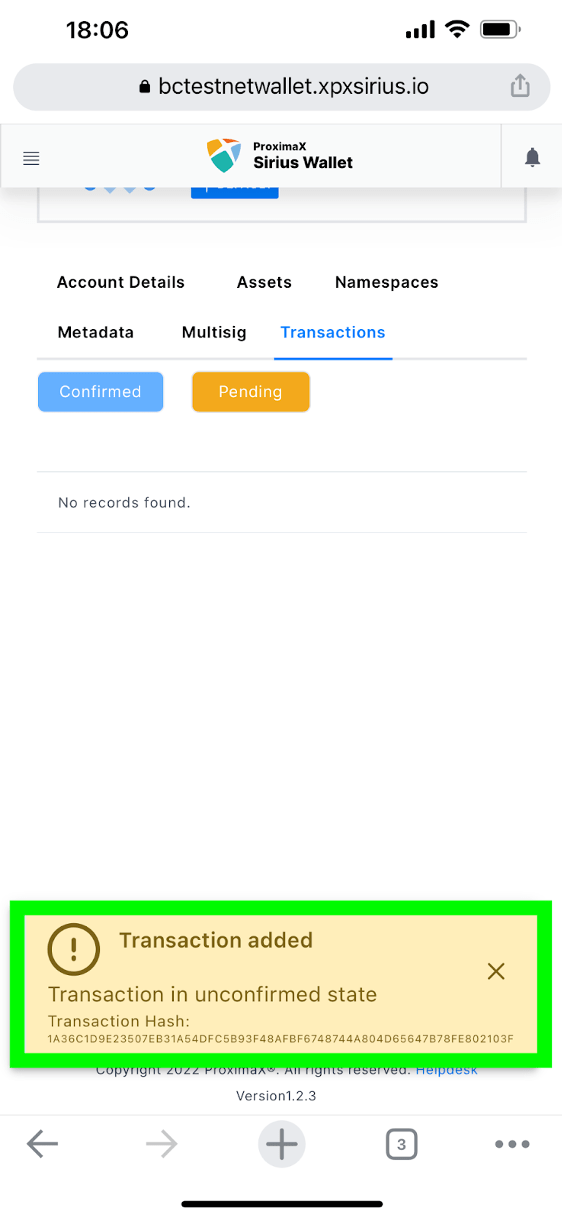
Step 4
Congratulations, you have created your namespace. You can check out its details:
- Select Primary in the side menu.
- Select the Namespaces tab to view its details:
- ID recorded on the blockchain
- Block number Expiry
- Namespace name
- If it is Active
- Linked Assets/Addresses
- And Actions:
- Extend Duration
- View Metadata
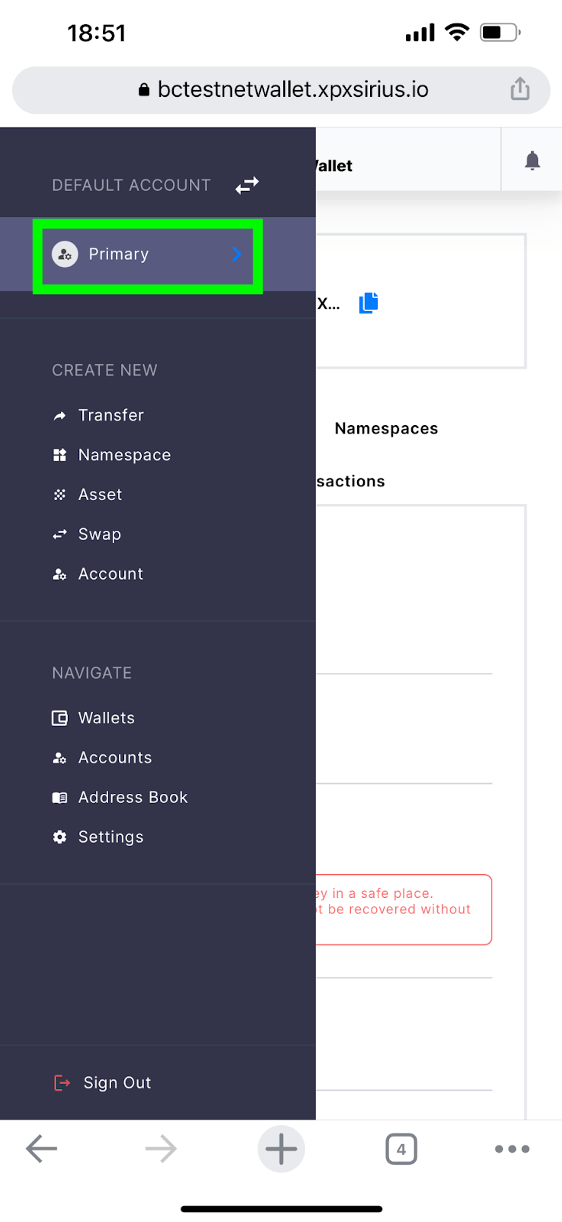
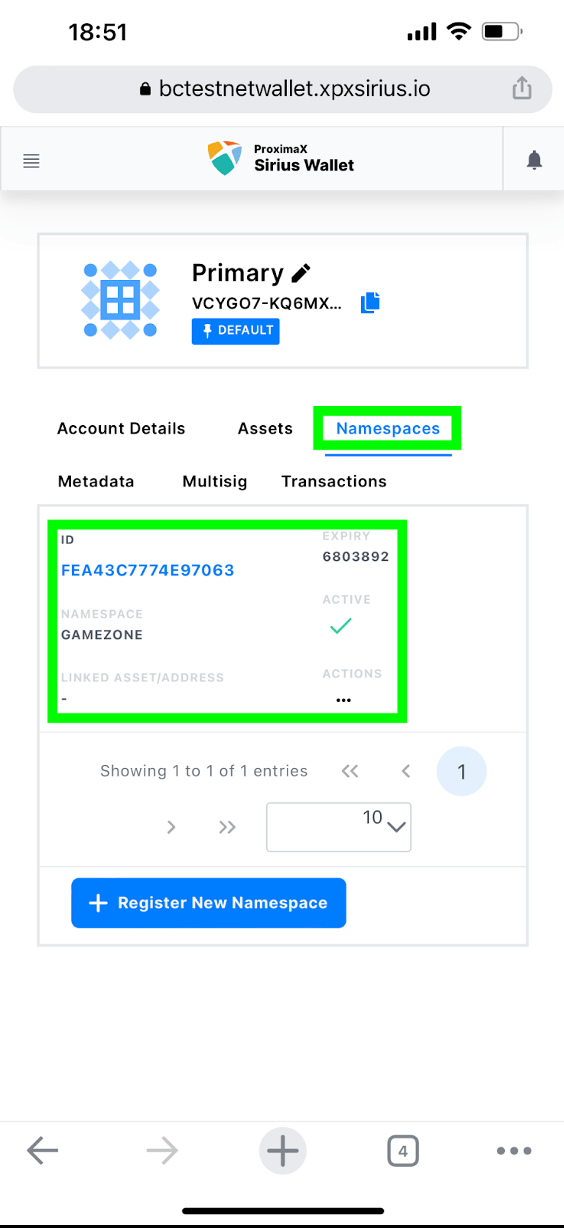
QR Scan on Developer's Dashboard
Step 1:
Press Create New Namespace.

Step 2:
- Enter Namespace Name and Duration.
- Press Confirm.
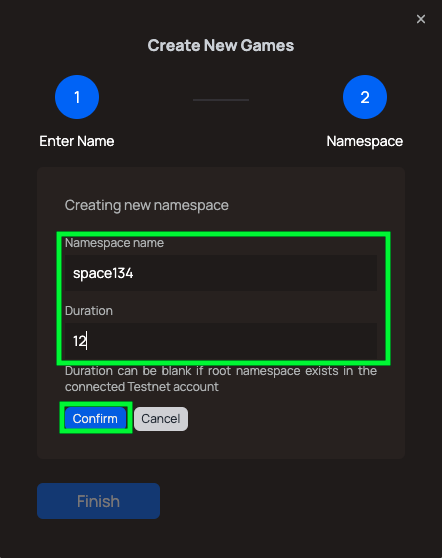
Step 3:
- Scan QR using Sirius Mobile Testnet Wallet.

- Enter your password, press Sign and "Your transaction is now being processed" message pops up on your mobile wallet.
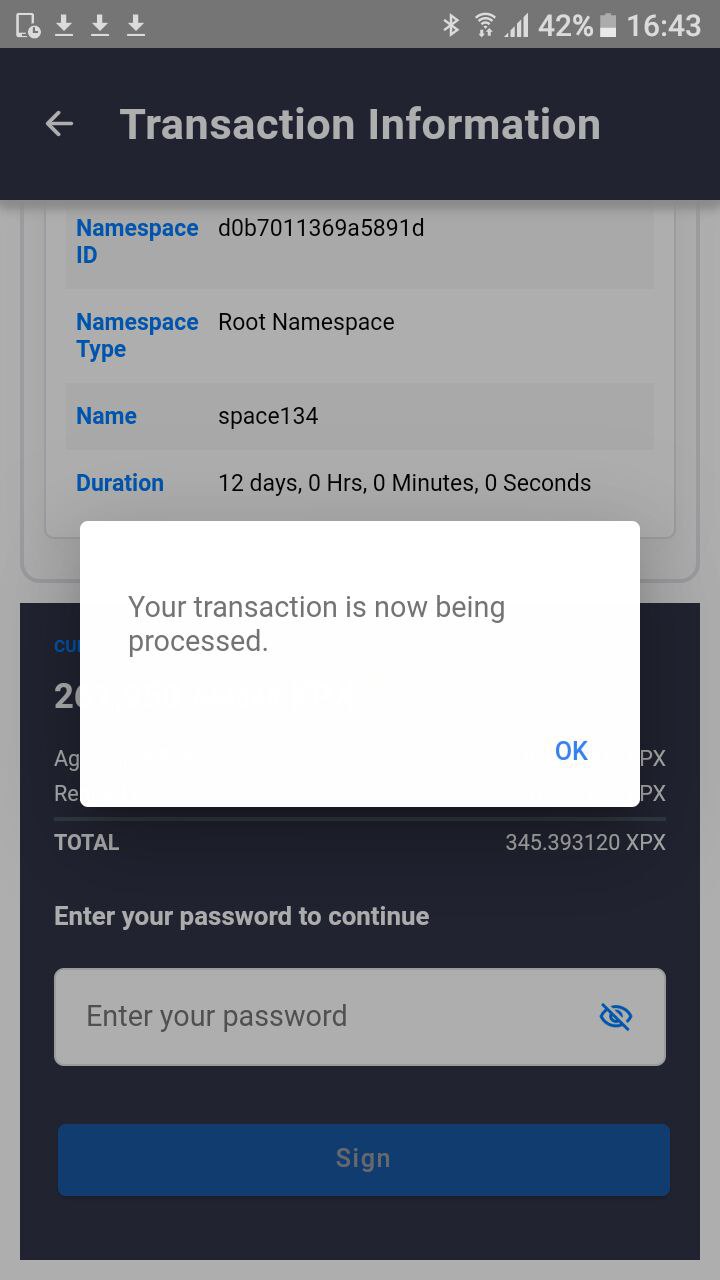
-After transaction is successful on Mobile, press Done.
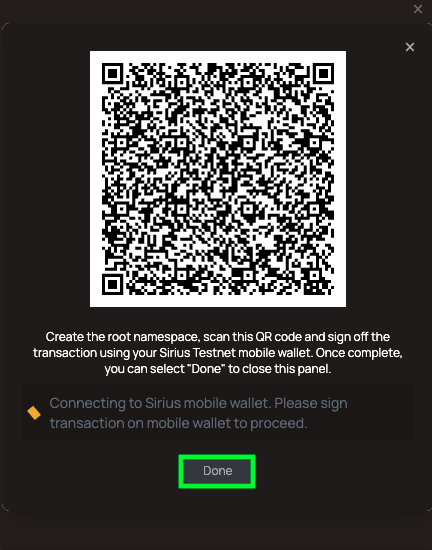
Step 4:
You should be able to see your Namespace ID under your new Game created under "Games" Sidebar.
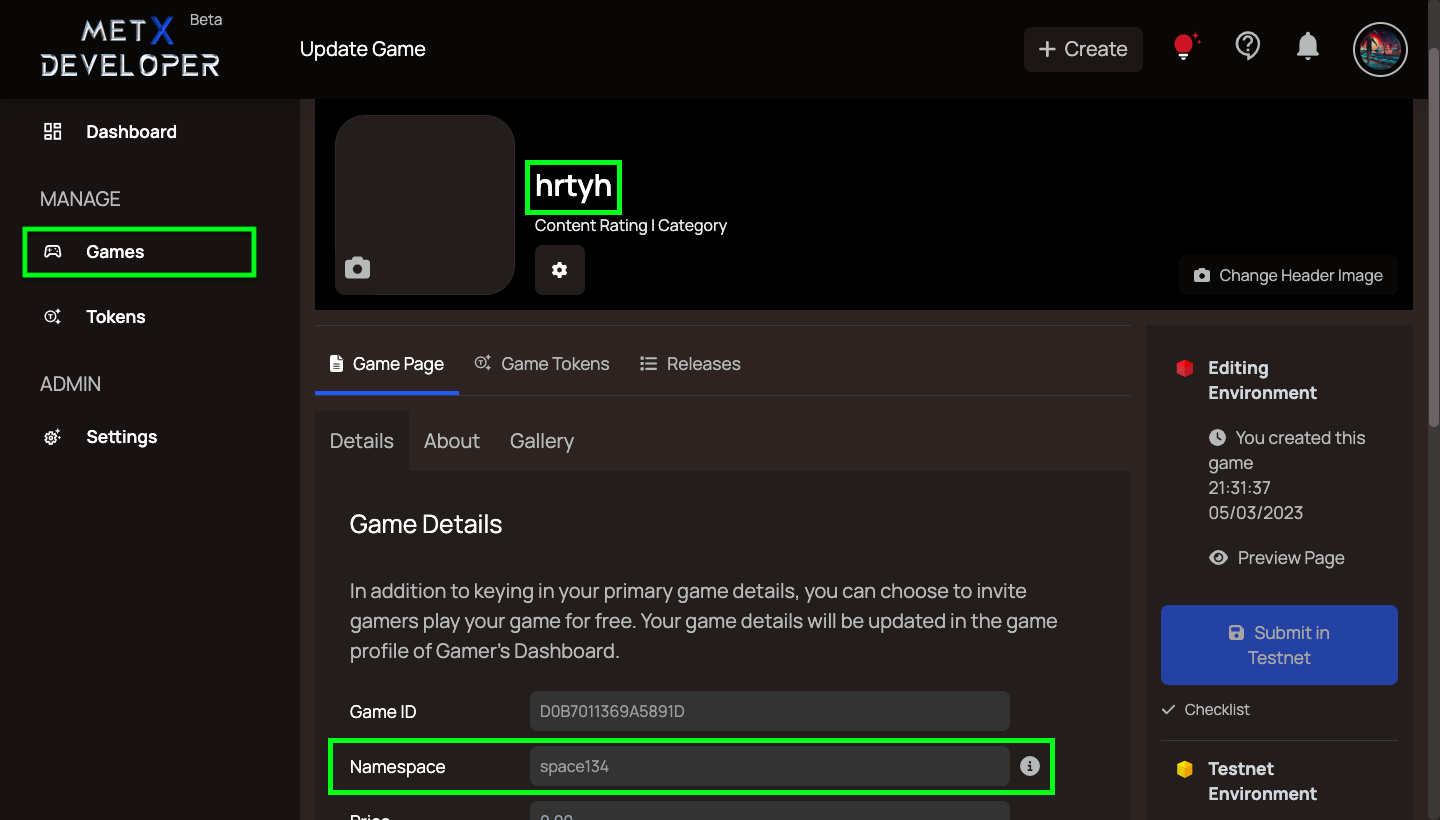
info
Next, you can link your game and tokens to the namespace.