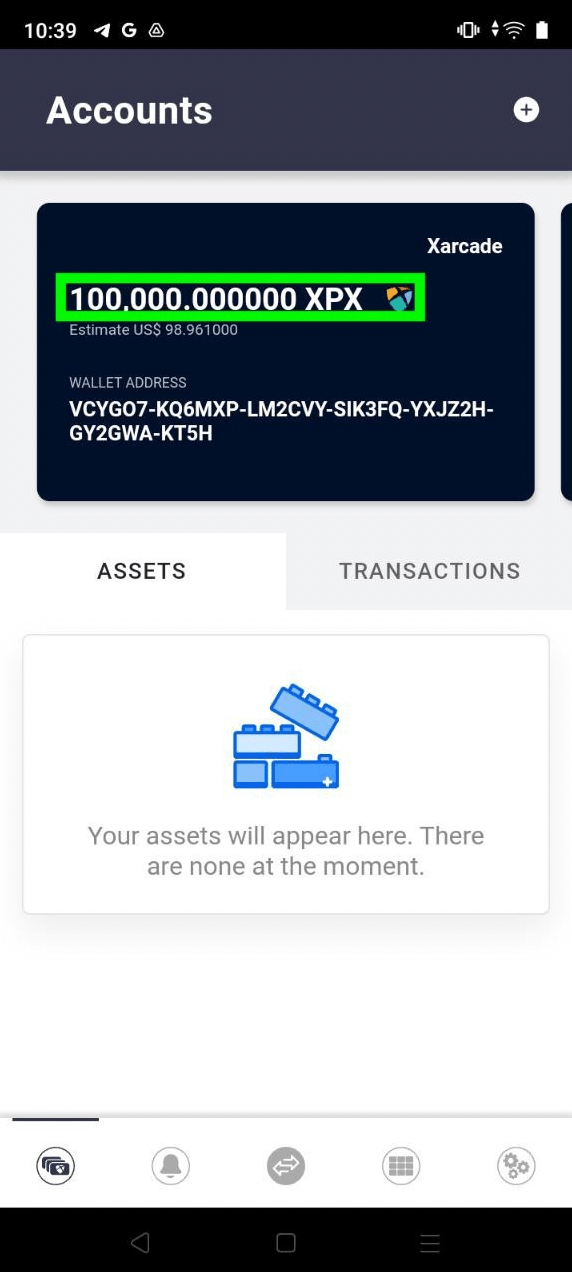Top-up Testnet XPX
You will now need to top up your testnet account with testnet XPX to pay network transaction fees. As it is a testnet environment, testnet XPX are free and have no real-world value.
Step 1:
- Select Settings in the side menu.
- Select the Testnet Environment tab.
- Select the copy icon to copy your Wallet Account in Use.
- Select the Top Up XPX button.
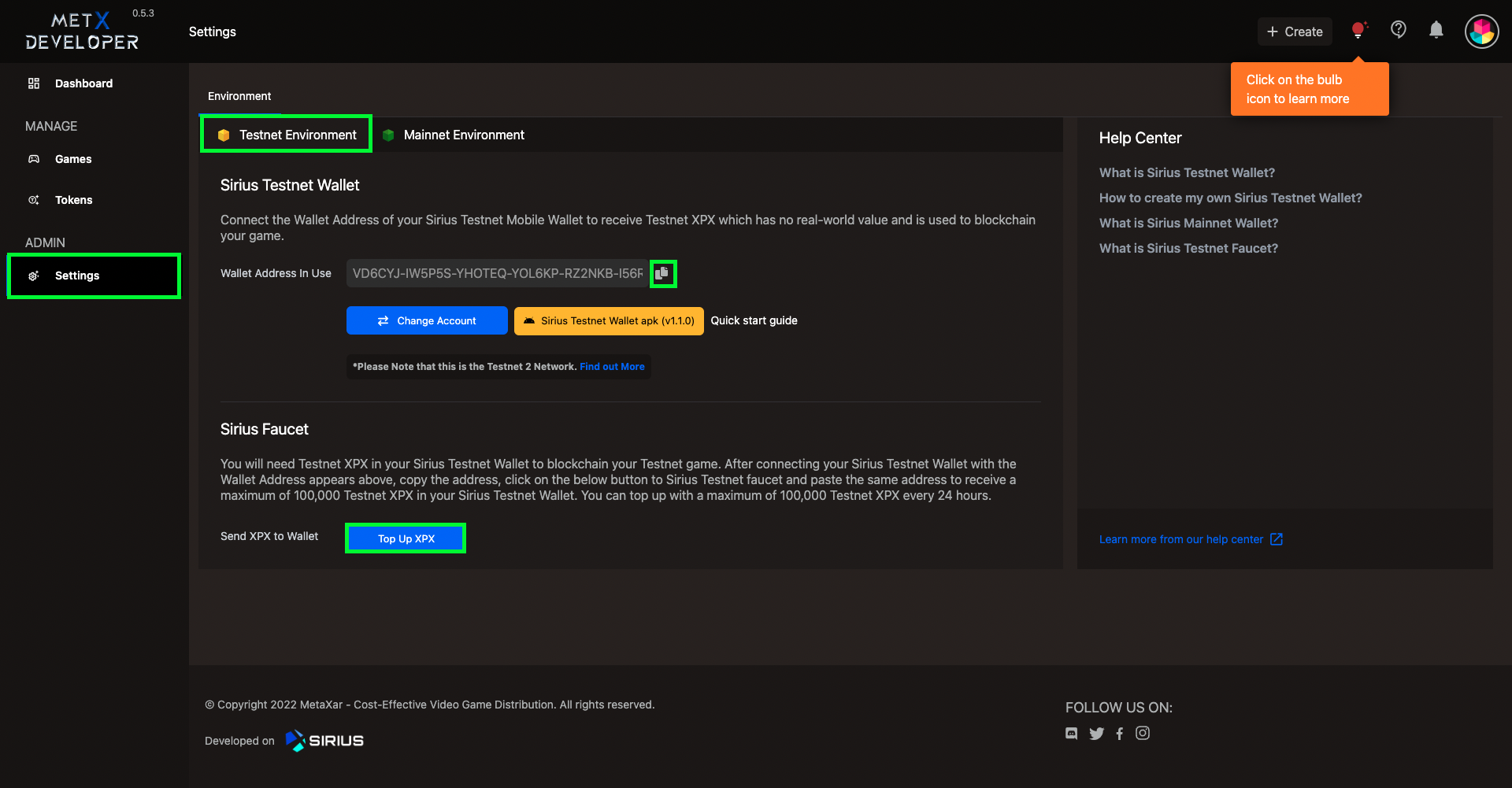
Step 2
- The Sirius Faucet will then open in your browser.
- Paste your testnet wallet address in the address field.
- Select Send.

Step 3:
- 100,000 XPX will arrive in your account a few seconds later.
- You can only top up your account once every 24 hours.
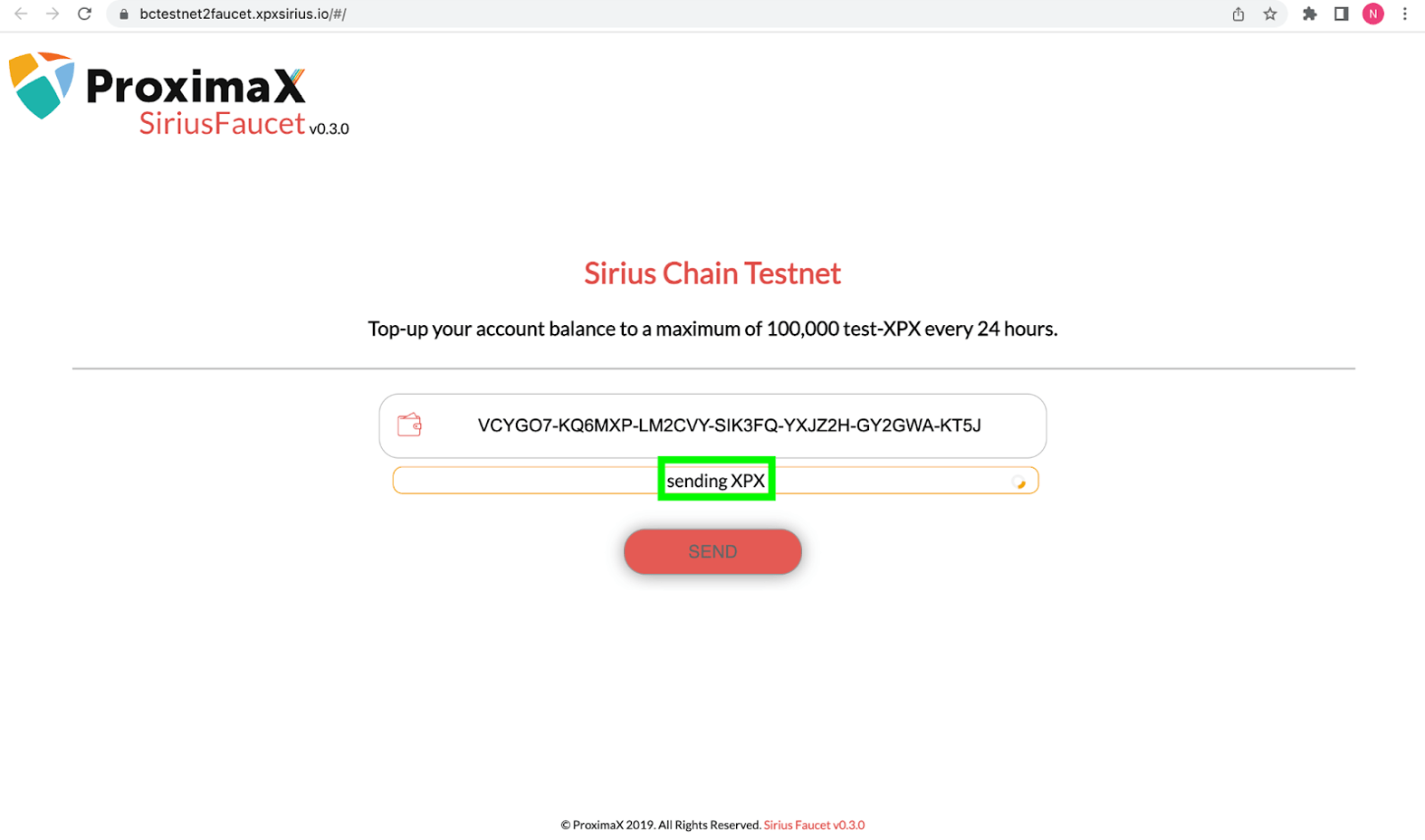
Step 4:
Make sure your wallet is connected to testnet 2, which is the same testnet used by the faucet.
- Select the Settings icon.
- Select Nodes.
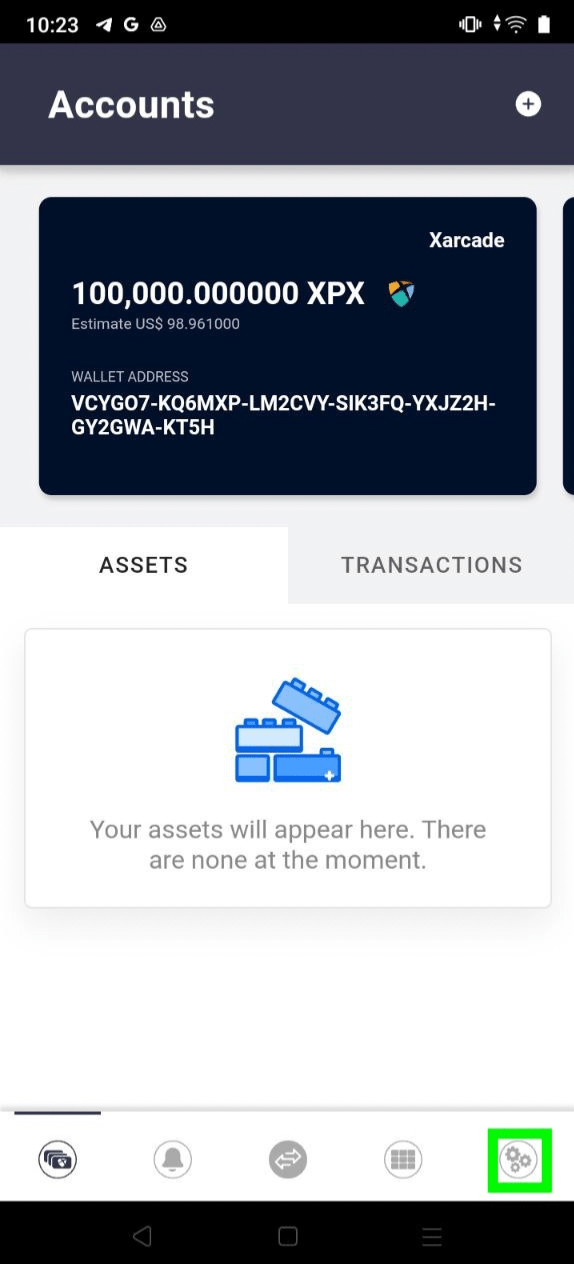
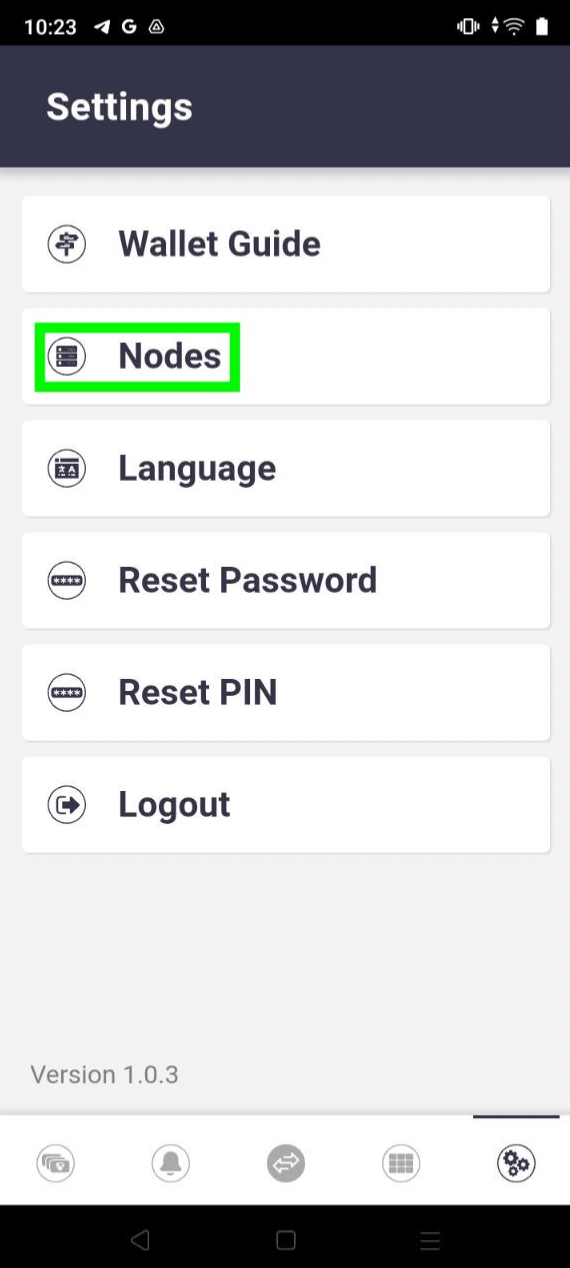
Step 5:
- Select the change icon.
- Select the testnet2 node.
- Select OK to close the successful connection pop-up.
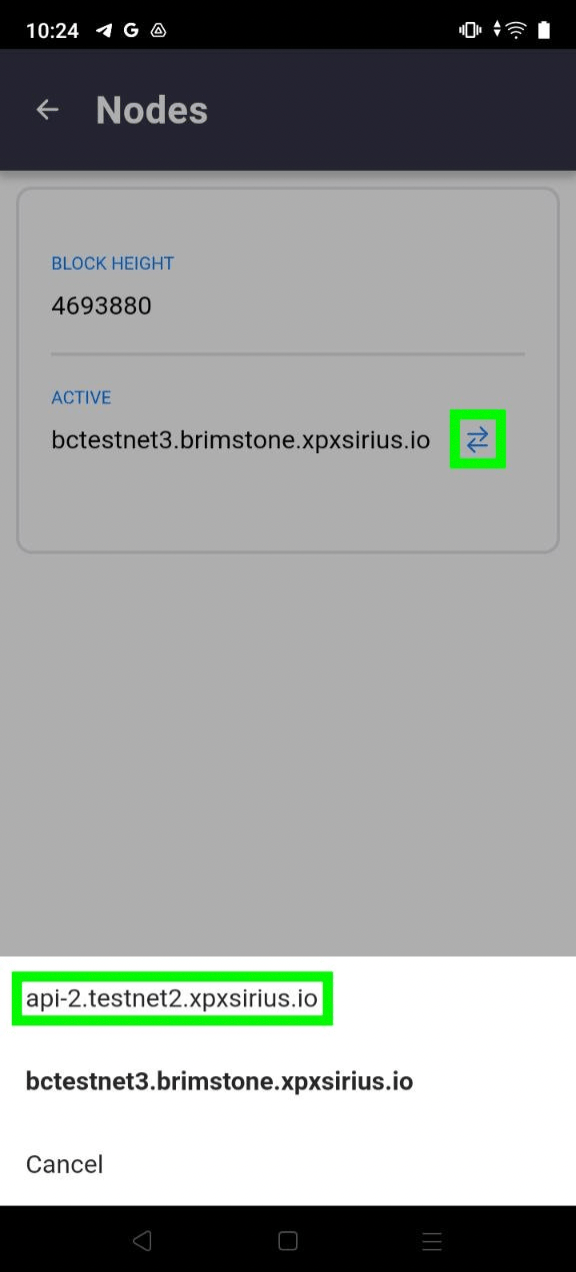
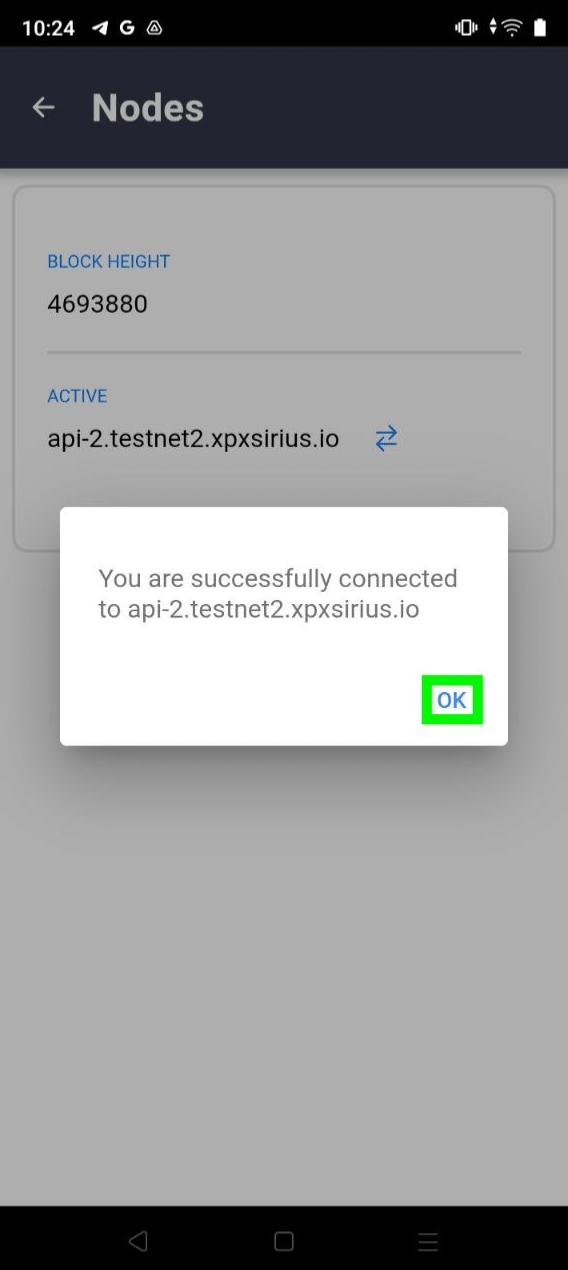
Step 6:
- Check your balance for receipt of the 100,000 testnet XPX.